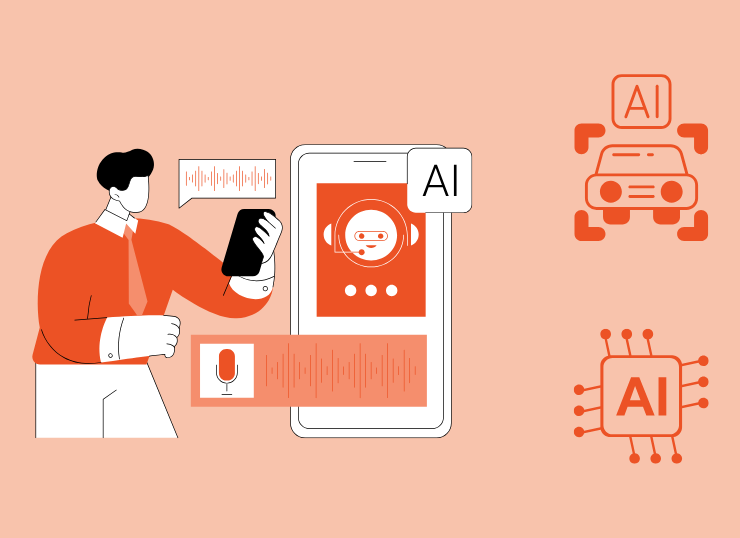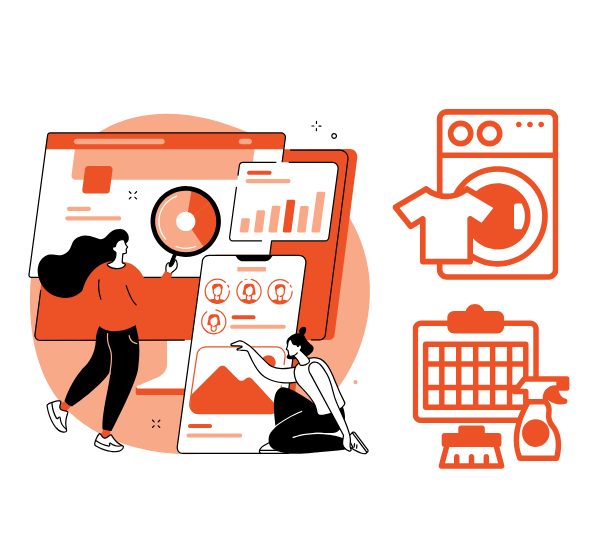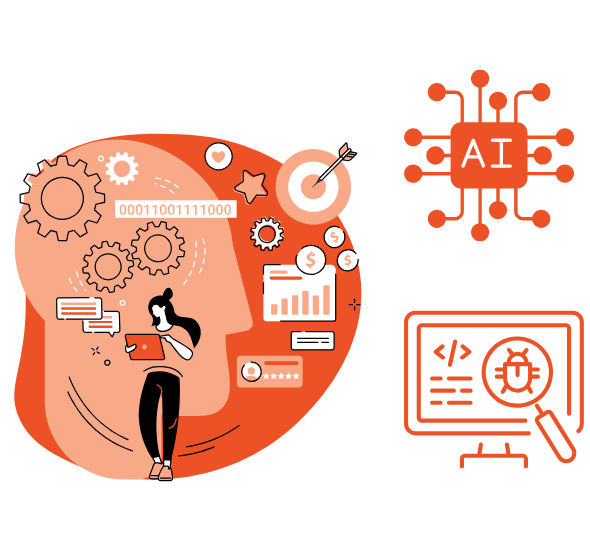How to Track AI Traffic in GA4 with a Custom Dashboard?
- Steps to Create Your Custom AI Dashboard in Google Analytics 4 (GA4)
- Step 1: Open Your GA4 Property
- Step 2: Go to Reports → Library
- Step 3: Copy the Traffic Acquisition Report
- Step 4: Rename and Edit
- Step 5: Adjust Chart View
- Step 6: Set Session Source as Default
- Step 7: Add a Filter for AI Traffic
- Step 8: Publish and Edit
- Step 9: Create a New Topic
- Step 10: View Your AI Dashboard
- Conclusion
With the rise of AI-powered tools like ChatGPT, Claude, Gemini, Perplexity, and Copy.ai, many users are now visiting websites directly through these platforms. As a digital marketer or business owner, understanding how much traffic comes from AI tools is becoming essential. The good news is that you can track this easily by creating a custom AI Dashboard inside Google Analytics 4 (GA4). In this blog, we’ll walk you step by step on how to set it up.
Objective
To set up AI traffic tracking in GA4 and measure which AI tools are sending visitors directly to your website.

Want your business to stand out in Boston through digital marketing? Let’s make it real.
Without a doubt, Our digital marketing services in Boston create stronger visibility, attract quality leads, and help your brand grow faster.
Steps to Create Your Custom AI Dashboard in Google Analytics 4 (GA4)
Follow these steps to set up your own AI traffic dashboard:
Step 1: Open Your GA4 Property
Log in to your Google Analytics 4 account and select the property you want to track.
Step 2: Go to Reports → Library
Navigate to the Reports tab, then click on Library.
Step 3: Copy the Traffic Acquisition Report
In the search box, type Acquisition → select Traffic Acquisition → click on the three dots → choose Make a Copy.
Step 4: Rename and Edit
Give your report a new title, such as “AI Traffic Report,” and start editing.
Step 5: Adjust Chart View
On the right-side Chart section, hide the Line Chart option to simplify visualization.
Step 6: Set Session Source as Default
In the Dimension section, drag Session Source to the top and set it as Default.
Step 7: Add a Filter for AI Traffic
Add a Filter Box → search Session Source → set Match Type: Regex → paste the following AI code → click Apply & Save:
.*(aitastic\.app|bnngpt\.com|chat-gpt\.org|chatgpt\.com|claude\.ai|copilot\.microsoft\.com|copy\.ai|edgepilot|edgeservices|gemini\.google\
.com|iask\.ai|neeva|nimble\.ai|openai\.com|perplexity|writesonic\.com).*
Step 8: Publish and Edit
Go back to Library → Business Objectives → click Publish & Edit.
Step 9: Create a New Topic
Create a new topic and name it “AI Dashboard.” From the Report Section, drag your AI Traffic Report into the topic box and save the changes.
Step 10: View Your AI Dashboard
Finally, go to Analytics Reports → Business Objectives and view your brand-new AI Dashboard in action.

Thinking of taking your business higher in Pennsylvania with digital marketing? Opportunity awaits.
Definitely, our digital marketing services in Pennsylvania grow awareness, deliver steady enquiries, and help you build long-term customer relationships.
Conclusion
By following these steps, you’ll have a fully functional GA4 dashboard that allows you to track which AI tools are driving traffic to your website. This can help you identify new opportunities, optimize your marketing strategies, and stay ahead in the AI-driven digital landscape.